Photoshop Complete Tutorial in Hindi | Photoshop for Beginners to Advanced | With 12 Projects
#Photoshop #Tutorial #Hindi #Beginners
Important Link related to this tutorial
HTML Tutorial:
CSS Tutorial:
Tips for Developer:
HTML and CSS Project:
Hosting Website:
Photoshop Tutorial:
Javascript Tutorial:
This video is a complete tutorial of Photoshop. We will learn Photoshop step by step with 12 real time projects in Hindi. This course is designed for beginners but we will learn some advanced Photoshop skill through projects.
Photoshop is a powerful design software with a lot going on, including a wealth of tools that can seem overwhelming at times. But Photoshop isn't just for the professionals.
With a little help, you can easily teach yourself how to use it to create beautiful, compelling graphics. All it takes is an introduction to core elements with projects — in plain Hindi or Urdu.
I have designed this course in such a way that you will start with basics and introduction to core tool then we will dive deep into some advanced tricks and tools to make image editing really simple.
Below are the list of topic and timeline which will help you to jump on a specific section of this step by step Photoshop tutorial in Hindi.
00:00:00 Section 01: Introduction and Installation
00:10:56 Section 02: open, save and close file in Photoshop
00:17:49 Section 03: crop tool
00:21:29 Section 04: zoom-in & zoom-out
00:24:37 Section 05: Layers in Photoshop
00:42:46 Section 06: Image size
00:46:24 Section 07: Image Rotation
00:49:14 Section 08: Image Auto Settings
00:50:27 Section 09: Blank & White
00:51:45 Section 10: Brightness & Contrast
00:52:33 Section 11: Eraser tool
00:55:10 Section 12: Background Eraser tool
01:00:01 Section 13: Magic Eraser tool
01:01:55 Section 14: Paint Bucket tool
01:04:52 Section 15: Gradient Tool
01:09:14 Section 16: Text Tool
01:14:48 Section 17: Shape Tool
01:19:29 Section 18: Clone Stamp Tool
01:21:09 Section 19: Guide in Photoshop
01:24:26 Section 20: Eye Dropper Tool
01:25:58 Section 21: Brush Tool
01:29:19 Section 22: Selection Tool
01:40:58 Section 23: Lasso Tool
01:43:53 Section 24: Polygonal lasso tool
01:45:53 Section 25: Magnetic Lasso Tool
01:49:12 Section 26: Magic Wand Tool
01:52:33 Section 27: Quick Selection Tool
01:57:09 Section 28: Pen Tool
02:36:54 Section 29: Spot Healing Brush
02:40:02 Section 30: Healing Brush Tool
02:43:57 Section 31: Patch Tool
02:46:11 Section 32: Content Aware Move Tool
02:48:12 Section 33: Red Eye Tool
02:49:06 Section 34: Dodge and Burn Tool
02:52:35 Section 35: Sponge Tool
02:55:36 Section 36: Content aware fill
02:59:27 Section 37: Slice Tool
03:09:02 Section 38: Blur in Photoshop
03:10:29 Section 39: Shadow in Photoshop
03:13:36 Section 40: Smart Object in Photoshop
03:20:53 Section 41: Liquify
03:26:39 Section 42: Layer Mask
03:34:18 Section 43: Clip Mask
03:43:27 Section 44: Adjustment Layers
03:48:47 Section 45: Project – 1 : Remove object or Person from an image
03:57:21 Section 46: Project – 2 : Color Object in black and white photo
03:59:22 Section 47: Project – 3 : Edit text in image with no known fonts
04:05:45 Section 48: Project – 4 : Change the Color of an object
04:13:22 Section 49: Project – 5 : Remove Background
04:17:48 Section 50: Project – 6 : Face Retouch or Makeup
04:22:33 Section 51: Project – 7 : Body Transformation
04:31:51 Section 52: Project – 8 : YouTube Poster or Banner
04:44:36 Section 53: Project – 9 : Double Exposer Effect in Photoshop
04:49:55 Section 54: Project – 10 : Blend Photo
04:58:33 Section 55: Project – 11 : Swap Faces
05:11:59 Section 56: Project – 12 : Website Design
In this Video Tutorial series I will giving you full training about Adobe Photoshop from basic to advance level with easy and best explanation. If you like this Photoshop tutorial in Hindi do leave us a comment.
Adobe Photoshop is a raster graphics editor developed and published by Adobe Inc. for Windows and macOS. It was originally created in 1988 by Thomas and John Knoll. Since then, the software has become the industry standard not only in raster graphics editing, but in digital art as a whole.
To watch this Photoshop tutorial part by part follow this playlist:
Please subscribe to watch more videos like this:
Join this channel to support Tech Gun:
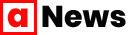

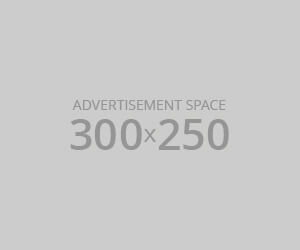




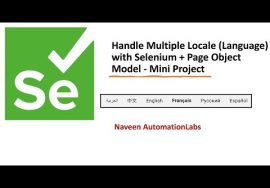

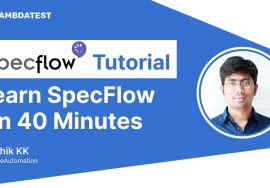
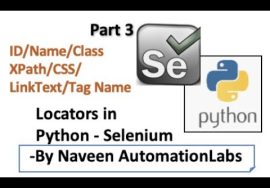
This course is worth more than 100 dollars even though the money cannot justify the effort this man has put into designing and developing this course. I highly appreciate the undevout and pray that the creator gets the reward of his effort.
Really
@ Section 01: Introduction and Installation
@ Section 02: open, save and close file in Photoshop
@ Section 03: crop tool
@ Section 04: zoom-in & zoom-out
@ Section 05: Layers in Photoshop
@ Section 06: Image size
@ Section 07: Image Rotation
@ Section 08: Image Auto Settings
@ Section 09: Blank & White
@ Section 10: Brightness & Contrast
@ Section 11: Eraser tool
@ Section 12: Background Eraser tool
@ Section 13: Magic Eraser tool
@ Section 14: Paint Bucket tool
@ Section 15: Gradient Tool
@ Section 16: Text Tool
@ Section 17: Shape Tool
@ Section 18: Clone Stamp Tool
@ Section 19: Guide in Photoshop
@ Section 20: Eye Dropper Tool
@ Section 21: Brush Tool
@ Section 22: Selection Tool
@ Section 23: Lasso Tool
@ Section 24: Polygonal lasso tool
@ Section 25: Magnetic Lasso Tool
@ Section 26: Magic Wand Tool
@ Section 27: Quick Selection Tool
@ Section 28: Pen Tool
@ Section 29: Spot Healing Brush
@ Section 30: Healing Brush Tool
@ Section 31: Patch Tool
@ Section 32: Content Aware Move Tool
@ Section 33: Red Eye Tool
@ Section 34: Dodge and Burn Tool
@ Section 35: Sponge Tool
@ Section 36: Content aware fill
@ Section 37: Slice Tool
@ Section 38: Blur in Photoshop
@ Section 39: Shadow in Photoshop
@ Section 40: Smart Object in Photoshop
@ Section 41: Liquify
@ Section 42: Layer Mask
@ Section 43: Clip Mask
@ Section 44: Adjustment Layers
@ Section 45: Project – 1 : Remove object or Person from an image
@ Section 46: Project – 2 : Color Object in black and white photo
@ Section 47: Project – 3 : Edit text in image with no known fonts
@ Section 48: Project – 4 : Change the Color of an object
@ Section 49: Project – 5 : Remove Background
@ Section 50: Project – 6 : Face Retouch or Makeup
@ Section 51: Project – 7 : Body Transformation
@ Section 52: Project – 8 : YouTube Poster or Banner
@ Section 53: Project – 9 : Double Exposer Effect in Photoshop
@ Section 54: Project – 10 : Blend Photo
@ Section 55: Project – 11 : Swap Faces
@ Section 56: Project – 12 : Website Design
Finally, someone who is teaching everything. Thank you brother
Gfx mentor ka naam suna hai?
@Rushabh Zaveri YESSSSSSSSSSSSSSSSSSSSSSSSS
this man is so good at teaching stuff/ really appreciate your efforts and you are just criminally underrated. period.
Excellent. Great thanks brother. God bless you for helping us through your teachings! Long live! I learned so many new things. I am a Professional graphic designer. I was waiting foe such good tutorial. Great thanks!
Great effort …like it in a compiled form …way of narrating is also apealing ..not taking so much time in just inreasing video timing .. evrything is just to the point ..not wastage of time
Very well explained tutorial…thanks for explaining in such a detailed manner…please make videos on the backend as well.
Finally Completed?.Thanks a lot Sir, for this tutorial?
Bro your Video is Great but as a starter if u also share your images with us for practice, it will become easy for us,
Please Sir,
I watched this whole course but the problem is I can’t find an image to work with as they are all low quality.
So I request you to make a video on how to find a photo to photoshop. Or you are such a good coder you can make a website on which people can post photos of high quality so that people get help finding photos.
Or just upload all the photos you used on google drive and share the link with us.
Hi sir please give the link of all the photos you have used it will help us to do same edition and for better understanding. Please ?
kudos to you! Excellent work, Really Appreciate your teaching skills. Keep going!
Thanks a million Bro?Keep it up!
Today Finally Got My Dream Course?
4:04:00 completed in one time❤️✌️
That was very easy
Kha se ho
Wha bhai moja kar di
Bro,
Thanks a lot.
Your HTML and CSS tutorials so good. I’m learning web development. Your Photoshop also excellent. Please provide PHP full course. All the best.
Saif Dimple
I appeal everyone watching this video to Share it as much as you can. This may provide self employment to some one.
@Mr. StormX how much time it will take to get creativity and get depth knowledge about photoshop
It will take more than year. People take degree on this. All the best.
Good Information
@Moksh Jain 34
@Mr. StormX can you say where I can learn advance in photoshop
finally completed 6:21:17 thanks sir for this tutorial.
Pls do the same tutorial for Adobe Illustrator also.? It is so helpful for beginners as we are not taught half of them in the institute.
Dear sir,
Have you added all bars interpretation in this video ?. Bcs for me that is a whopping concept also.
Hey keep up the work! This tutorial is really helpful. It will be really grateful if you come up with Adobe Xd tutorial . There is no perfect and free course on yt for adobe xd. Thanks again for putting so much efforts for °° aavaam°° like us.? May you keep growing on YT ..